
Ubuntu18.04 安装 Eclipse IDE for C/C++ Developers 2021-03
发布于2021-06-14 10:03 阅读(976) 评论(0) 点赞(28) 收藏(2)
背景
由于ROS IDE选Eclipse IDE for C/C++ Developers,民间网上给的教程有点乱,故按官网教程自己摸索实践一番。
步骤
- Eclipse IDE for C/C++ Developers下载链接
- 安装指导
其中

 明确指出这个版本的Eclipse要JAVA 11及以上,按照Linux安装指引:
明确指出这个版本的Eclipse要JAVA 11及以上,按照Linux安装指引:
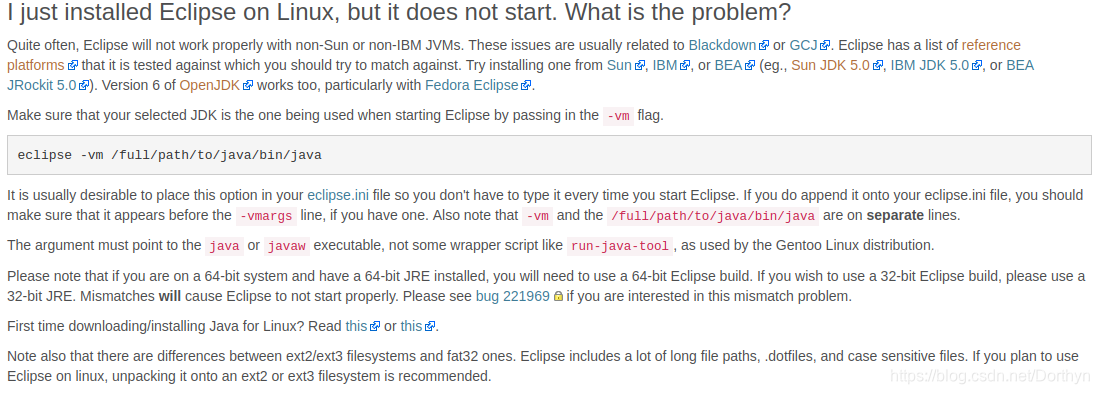
- OpenJDK也是OK的,所以去OpenJDK的官网。
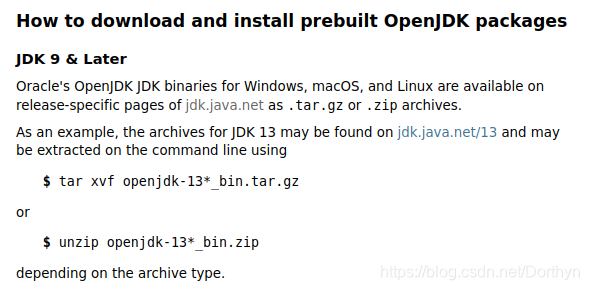 open-jdk-11下载链接:
open-jdk-11下载链接:
Linux/x64 Java Development Kit 178.9 MB
下载好之后解压,将整个目录移动至/opt/下(这一步可以没有,看自己喜好),然Terminal切换至当前路径后就可以运行:
java -version
查看版本号:
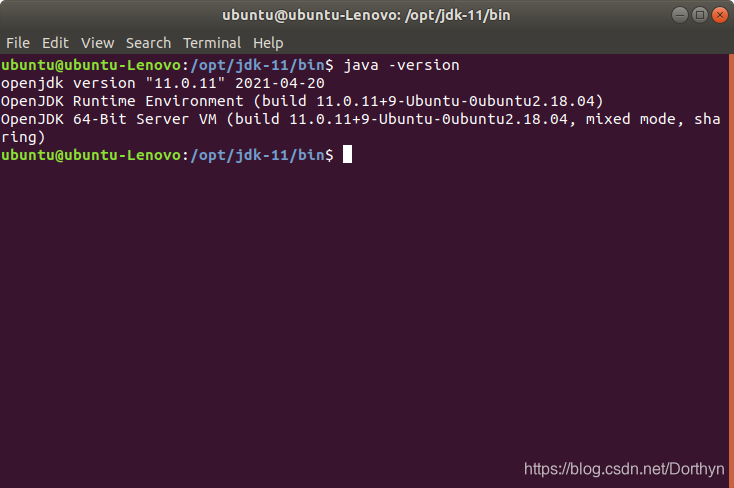
4. Eclipse解压后修改eclipse.ini

切记要放在:
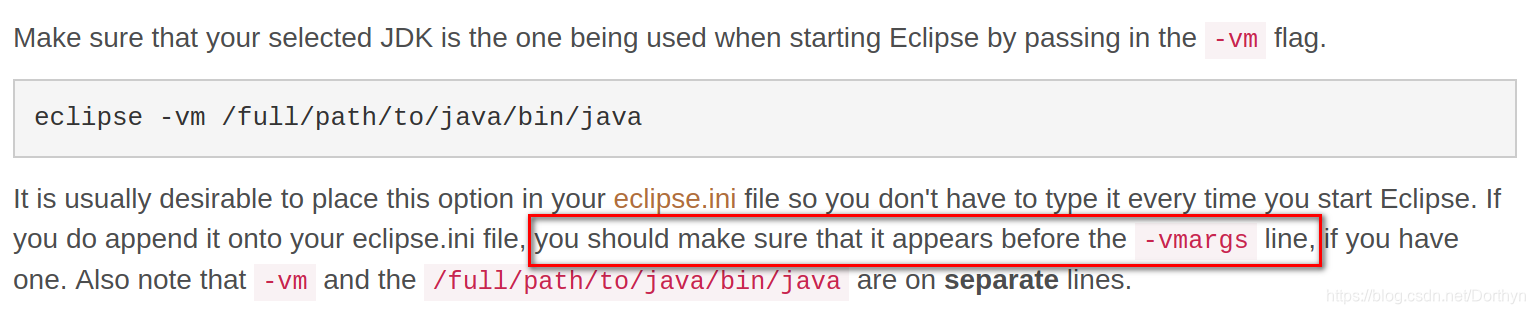
示例:eclipse.ini
-startup
plugins/org.eclipse.equinox.launcher_1.6.100.v20201223-0822.jar
--launcher.library
plugins/org.eclipse.equinox.launcher.gtk.linux.x86_64_1.2.100.v20210209-1541
-product
org.eclipse.epp.package.cpp.product
-showsplash
org.eclipse.epp.package.common
--launcher.defaultAction
openFile
--launcher.defaultAction
openFile
--launcher.appendVmargs
-vm
/opt/jdk-11/bin/java
plugins/org.eclipse.justj.openjdk.hotspot.jre.full.linux.x86_64_15.0.2.v20210201-0955/jre/bin
-vmargs
-Dosgi.requiredJavaVersion=11
-Dosgi.instance.area.default=@user.home/eclipse-workspace
-Dsun.java.command=Eclipse
-XX:+UseG1GC
-XX:+UseStringDeduplication
--add-modules=ALL-SYSTEM
-Dosgi.requiredJavaVersion=11
-Dosgi.dataAreaRequiresExplicitInit=true
-Dorg.eclipse.swt.graphics.Resource.reportNonDisposed=true
-Xms256m
-Xmx2048m
--add-modules=ALL-SYSTEM
移动到/opt/:
tar xzf wtp-all-in-one-sdk-1.0-linux-gtk.tar.gz
sudo mv eclipse /opt/eclipse
cd /opt sudo chown -R root:root eclipse
sudo chmod -R +r eclipse
sudo chmod +x `sudo find eclipse -type d`
- 创建Eclipse为可执行文件:
sudo touch /usr/bin/eclipse
sudo chmod 755 /usr/bin/eclipse
sudoedit /usr/bin/eclipse
With this contents:
#!/bin/sh
#export MOZILLA_FIVE_HOME="/usr/lib/mozilla/"
export ECLIPSE_HOME="/opt/eclipse"
$ECLIPSE_HOME/eclipse $*
- 创建gnome menu item
sudoedit /usr/share/applications/eclipse.desktop
With this contents
[Desktop Entry]
Encoding=UTF-8
Name=Eclipse
Comment=Eclipse IDE
Exec=eclipse
Icon=/opt/eclipse/icon.xpm
Terminal=false
Type=Application
Categories=GNOME;Application;Development;
StartupNotify=true
- 配置
You now have a working eclipse. But run this command first to initialise the set up.
/opt/eclipse/eclipse -clean
Then from here on you can run from the menu item applications/programming/eclipse
如果Project Explorer没能跑起来,换个WorkSpace即可.
ps:使用oracle的jdk-11也是可以的,下载镜像可以访问这篇博客。
Eclipse官方指导链接。
How to install Eclipse in Ubuntu.
Including Web tools, Tomcat, Sun’s JDK and icons
原文链接:https://blog.csdn.net/Dorthyn/article/details/117822522
所属网站分类: 技术文章 > 博客
作者:java战神
链接:http://www.javaheidong.com/blog/article/222645/c52e27881942e3862443/
来源:java黑洞网
任何形式的转载都请注明出处,如有侵权 一经发现 必将追究其法律责任
昵称:
评论内容:(最多支持255个字符)
---无人问津也好,技不如人也罢,你都要试着安静下来,去做自己该做的事,而不是让内心的烦躁、焦虑,坏掉你本来就不多的热情和定力